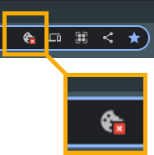Student Device Agreement and Obligations
In alignment with WCPS Acceptable Use of Telecommunication Regulation - IIBH-R, as it currently exists and as updated or modified, students and their family/guardians must adhere to the provisions outlined in the regulation and the WCPS Student Device Agreement and Obligations, and my be fiscally responsible for lost, stolen, or damaged devices. See Repair / Replacement Process for more details, including costs incurred.
CHROMEBOOK CARE
General Tips
WHAT is the Google Waffle?
How to Properly Plug and Unplug the USB Type-C Adapter
Vertical Divider
|
Join a Chromebook to Wi-FiWCPS Chromebooks will automatically join the Wi-Fi at WCPS locations. Chromebooks can also connect to other non-WCPS wireless networks.
Timesaver: Before beginning, gather the name and the Wi-Fi password for the network you wish to join. Connecting to a Wi-Fi Network
Forgetting a Wi-Fi Network
Forgetting a Wi-Fi network deletes it from the device.
Using Public Wi-Fi Networks
Unsecured public Wi-Fi networks may allow attackers to intercept your private information. To protect yourself learn how to identify if a public network is secure. Additionally, when using a public wi-fi network only send your private information using sites that are fully encrypted, and avoid using mobile apps that require personal or financial information. Learn more about how to stay safe when using public wi-fi networks on the Federal Trade Commission's website. Troubleshooting a ChromebookIf you are experiencing glitches with your Chromebook, please try the following easy fixes that correct most common issues with Chromebooks.
Check the Battery level
Power Off Your Chromebook
Hard Reset Your Chromebook
Check for ChromeOS updates
Clear Cache on The Chromebook
How to Manage Cookie Settings on Your Chromebook
If, during your online experience, you notice that a page is not loading, check the cookies icon to determine if cookies are being blocked.
If the troubleshooting tips do not solve your issue, please have your student contact their teacher or Library Media Specialist (LMS) for further assistance.
|